If you see the "Connection not established" message, please make sure your phone and PC are connected to the same network (for example, to your home router). Then restart Stepl on PC and scan the QR code again.
Learn MoreWelcome to
Stepl Support!
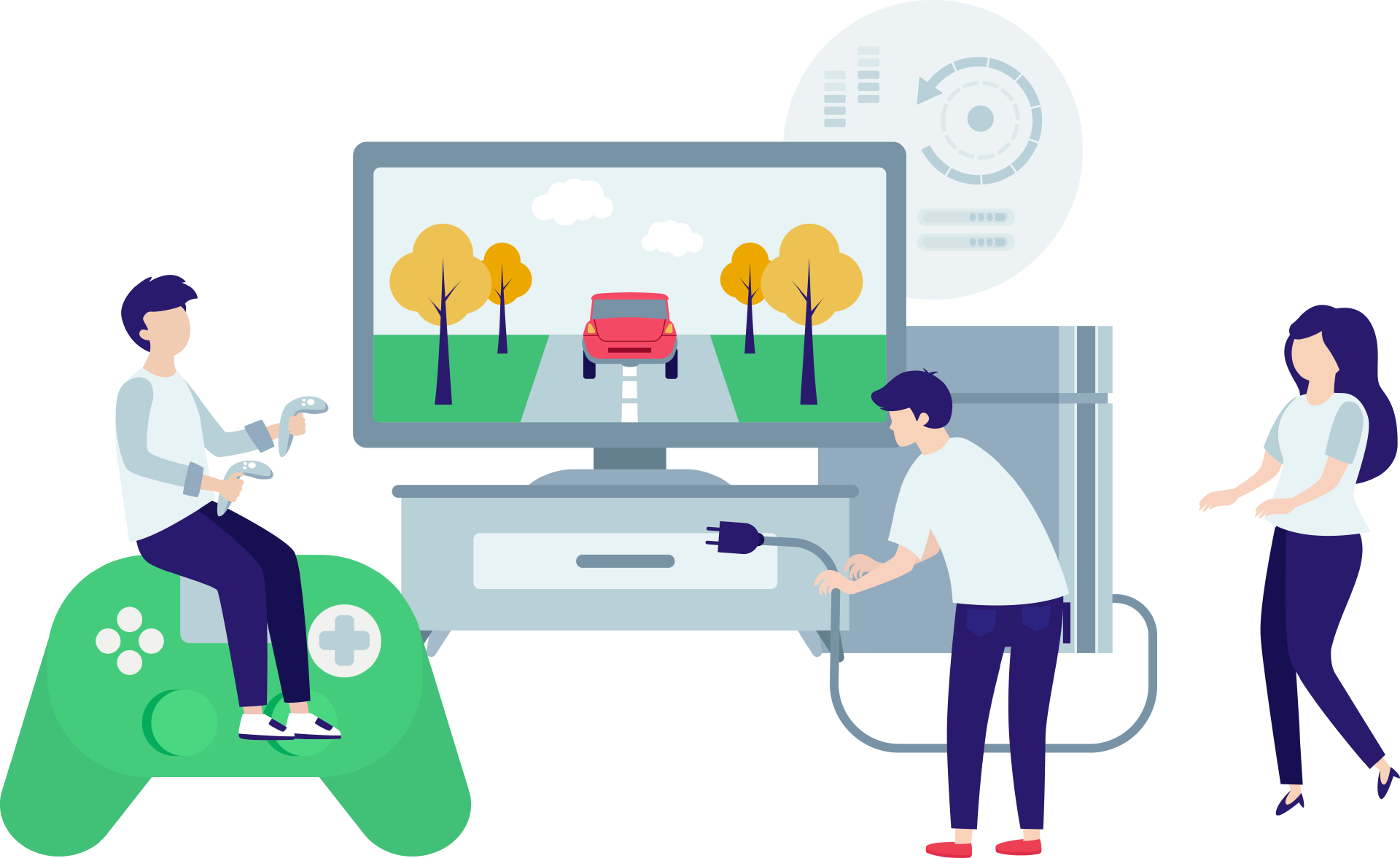
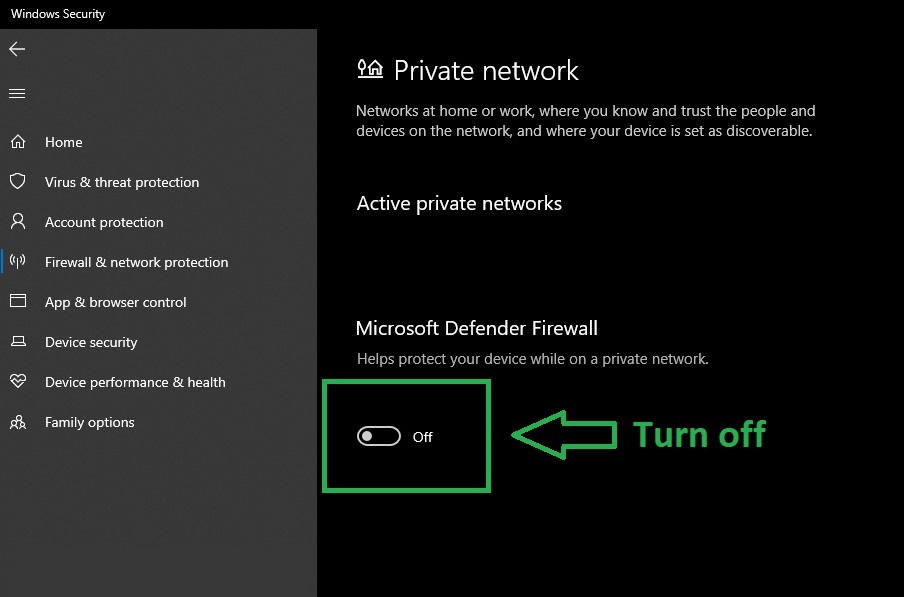
If you still see the "Connection not established" message, try this: open Windows Firewall settings, Private Network, and turn off the Firewall, then restart Stepl. Or add Stepl to the Firewall exclusion list.
Learn More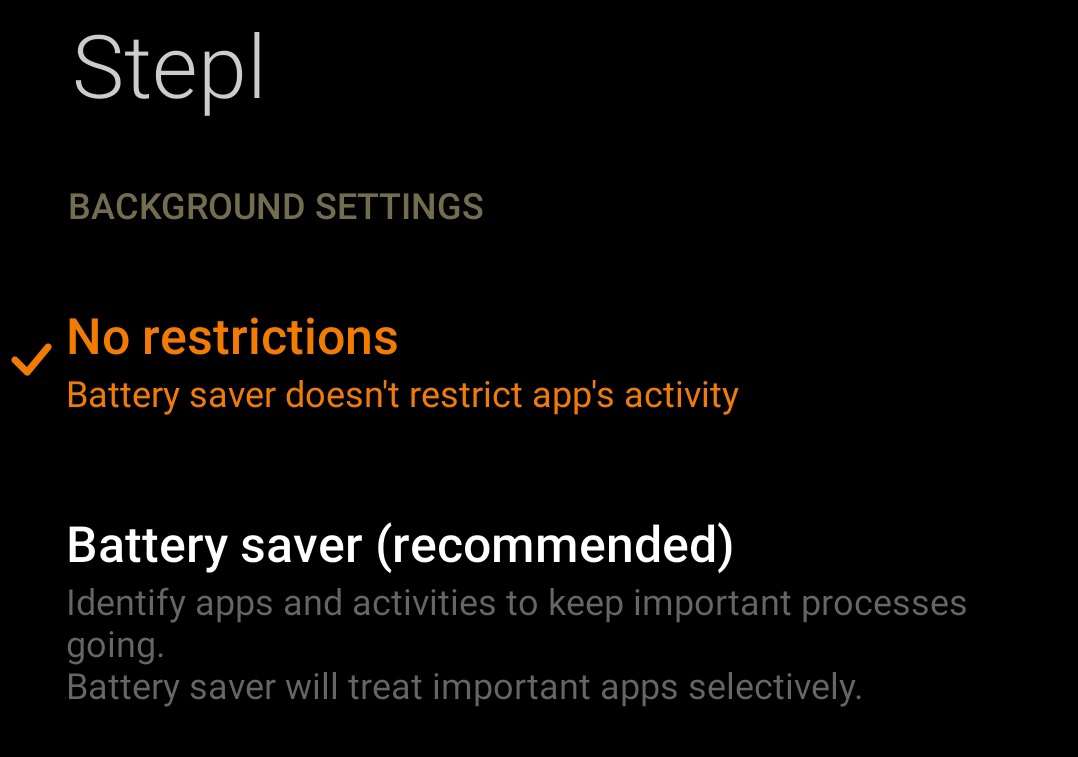
To make sure Stepl works when your phone screen is off, set 'No restrictions' and 'Do not optimize' in the 'App / Battery' settings. Only if that doesn't work then press the 'Stay awake' button that can help with some phone models. 🏃💪
Learn More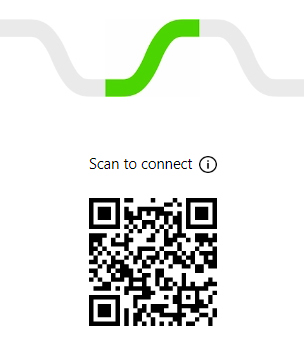
Please allow Stepl to access your phone's camera to scan the QR code in Stepl on your PC. 🏃
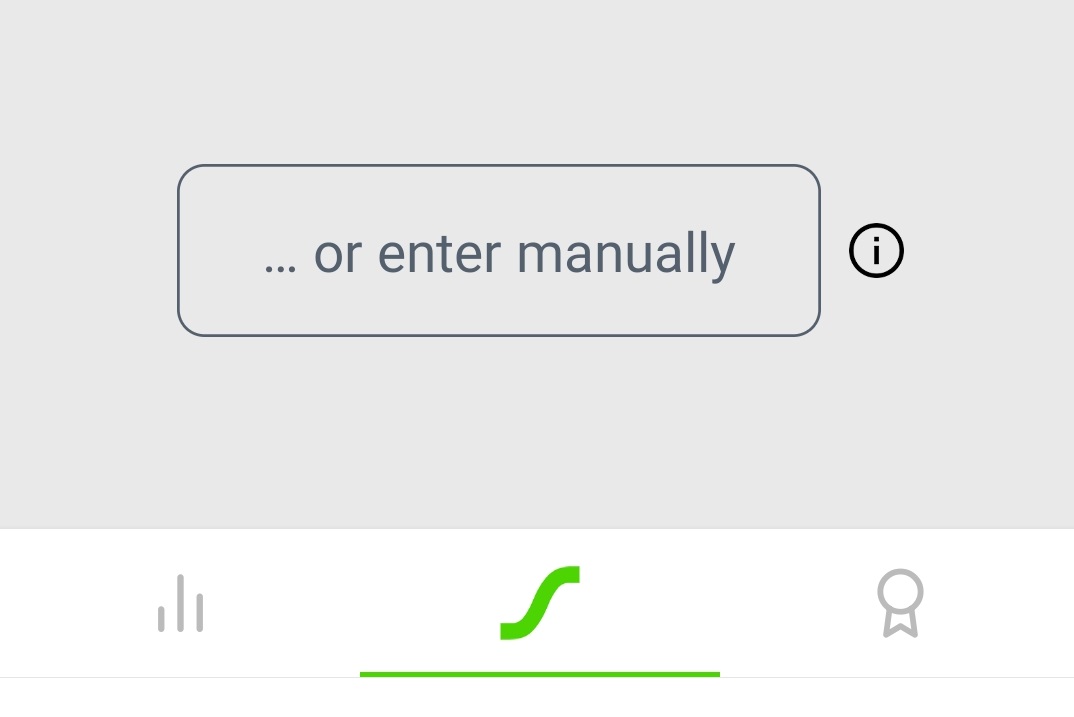
If you prefer to enter the IP address manually (it's a trickier way) instead of using a QR code, make sure the IP:port is correct. Just don't forget to add the port number after the colon ":"
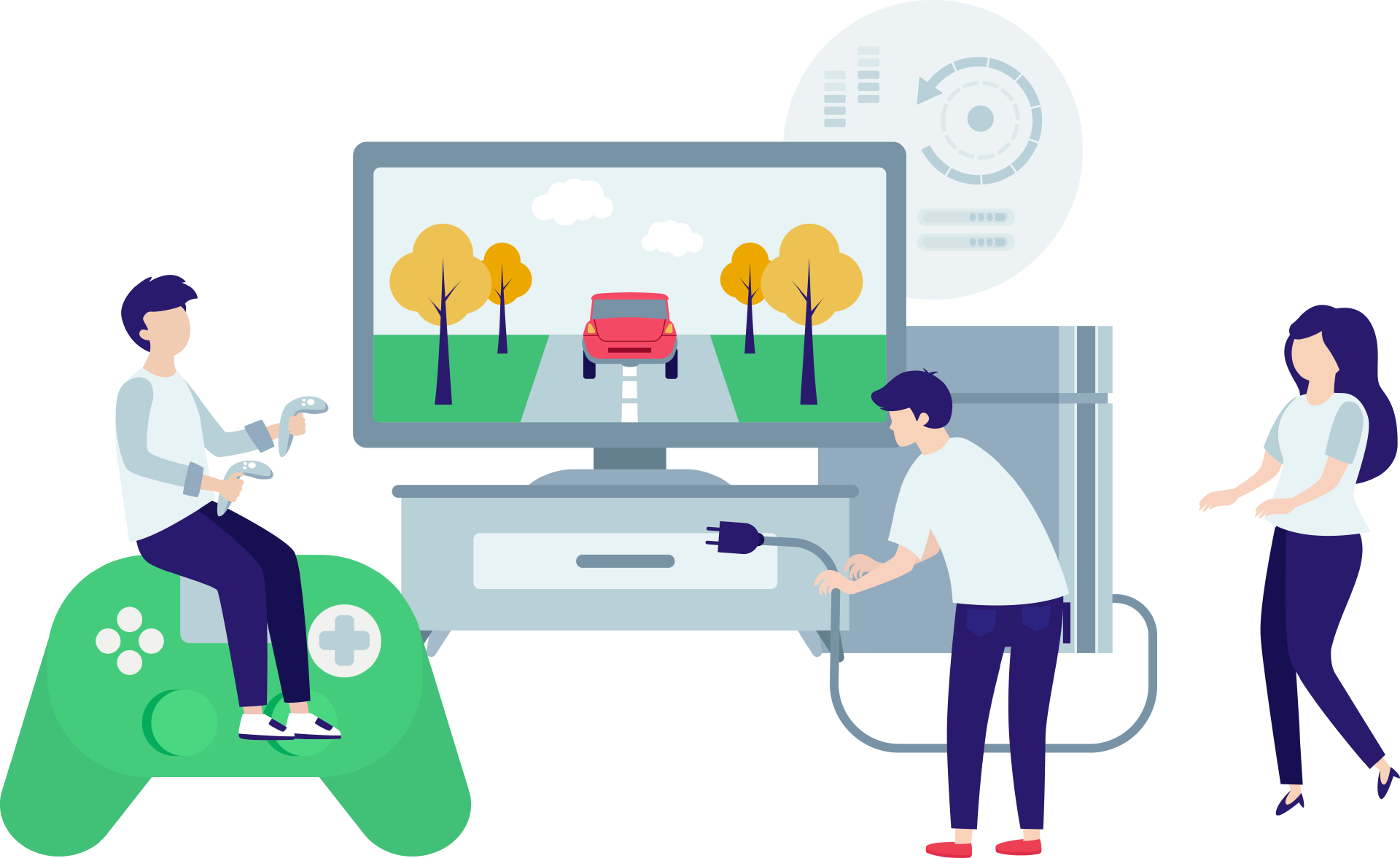
Please make sure your phone is connected to the internet when you sign in to the app for the first time, since the first login to the app requires an internet connection.